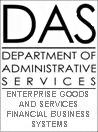 R⋆STARS Data Entry
Guide
R⋆STARS Data Entry
Guide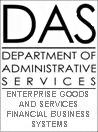 R⋆STARS Data Entry
Guide
R⋆STARS Data Entry
Guide
Chapter #4
Error Correction
This chapter describes the various procedures and options related to correcting financial transactions which contain errors. R⋆STARS will detect errors where the values entered don’t match the values R⋆STARS expects (e.g. total of transactions in a batch don’t equal the total per the batch header, the transaction code used is inconsistent with the General Ledger Account entered, etc.) R⋆STARS cannot detect errors arising from valid but improper transactions (e.g. booking a security deposit as a cash receipt instead of a deposit liability).
When errors are detected, R⋆STARS will provide notification through either on-line error messages or printed error reports, depending on how and when the error is detected. Users can correct errors by recalling the transaction with the error on-line and retyping the correct information, or by using the 54A Method to quickly correct the entire batch.
4-4 Correction of Errors during on-line Entry
4-5 Correction of Errors after Batch Processing
4-7 Rejected Interface Transactions
4-8 Errors not Detected by R⋆STARS
If Edit Mode 1 (on-line edit) or 2 (on-line edit and post) is selected, on-line edits are performed before the transaction is accepted by the system. If errors occur during this point in processing, the user will be notified through on-line error messages.
If a transaction is entered on-line in Edit Mode 1 or 2, it will not be accepted if it contains invalid data element values. When the transaction is entered and F10 ‑SAVE is pressed, error messages defining the errors on the transaction will appear. If the error messages are data‑related errors, the data entry personnel can either attempt to correct the error at that time or return to the originator for further guidance. In the case of fatal fund, or financial table control errors, data entry personnel will not be able to correct the error. Fund override authority is centrally maintained.
Transactions entered in Edit Mode 0 are not edited except for comparing the number of transactions and dollar total to the information entered on the Batch Header screen. If this information does not agree, the user will get error messages when attempting to balance the batch. No other edits are performed, so no other errors will be detected until the nightly batch processing cycle.
If a batch in edit mode 0 or 1 contains errors which are detected during the nightly batch cycle, it will be placed on the 530 – View Batch Headers screen, the medium used to navigate the Internal Transaction (IT) file. The batch will be given an edit mode of 3. Edit mode 2 batches with errors detected during the nightly batch cycle will remain on the 530 screen in edit mode 2 or 4 (generated cash transactions) until corrected. All fatal errors detected during the nightly batch cycle will be reported on the DAFR2151 Error Report.
Error messages are made up of two components, a code and a description. This structure is the same regardless of whether the error message is reported on-line or via a printed report like the DAFR2151. In the sample error message below,
E63 PCA NOT IN 026
E63 is the code. The remainder of the message is a short description that will help the user identify the error. If a more detailed explanation of the error is needed, F9 ‑INTERRUPT to the 90 – Help Screen, type in the Error Code as the keyword and press ↵ Enter . If the error message appears on the screen while entering a transaction and the error field is not a Cursor Position Help sensitive field, pressing F1 goes directly to the 90 screen without having to enter a keyword. An example of the 90 screen with the error description is shown below:
Example:
S090 UC: 10 STATE OF OREGON 06/27/14 08:52 AM |
LINK TO: NEWS/HELP TABLE PROD |
ACTIVE |
KEYWORD: E63 PAGE: 01 |
|
CODE: E63 PCA NOT IN 26 PROF |
|
DATA ELEMENT: PCA |
|
EXPLANATION: IF THE 28A TRANSACTION CODE DECISION PROFILE INDICATES THE PCA |
IS OPTIONAL AND IT IS EITHER CODED ON THE ACCTG TRANSACTION OR |
LOOKED UP, IT MUST EXIST IN THE 26 PCA PROFILE. |
|
STATUS CODE: A |
EFF START DATE: 06201990 EFF END DATE: LAST PROC DATE: 02161996 |
Z06 RECORD SUCCESSFULLY RECALLED |
|
F3-DELETE F5-NEXT RECORD F8-NEXT ERROR F9-INTERRUPT F10-SAVE |
F11-SAVE/CLEAR ENTER-INQUIRE CLEAR-EXIT |
Warning errors are distinguished by the letters J, K or W in the error code. Fatal errors have B, E or F in the error code. A typical warning error condition arises when trying to expend funds in excess of an allotment. Warning errors may be ignored at the user’s discretion. R⋆STARS will process the transaction. Fatal errors prevent further processing and usually arise from missing or inconsistent elements in the transaction. A summary of error types and the associated codes is shown below.
Batch Level Errors | |||
Incorrect Batch Count and/or Amount | |||
Invalid Effective Date | |||
Identified by error code: |
B |
(Fatal) | |
Data Related Errors | |||
Data Element Present that is Not Allowed | |||
Data Element Required but Missing from the Transaction | |||
Invalid Data Element | |||
Identified by error codes: |
E |
(Fatal) | |
J, W |
(Warning) | ||
Fund Errors | |||
Appropriation, Agency Budget, Grant or Project Budgets Have Been Exceeded | |||
Cash Balance Has Been Exceeded | |||
Document Match Not Allowed, or Not Found | |||
Identified by error codes: |
E |
(Fatal) | |
K |
(Warning) | ||
Errors Not Subject to Edits | |||
Amounts (exception: total of transactions must equal Batch amount, if used, and total document transactions must equal Document amount) | |||
Valid, but incorrect PCA, Comptroller Object, Index, Vendor Codes, etc | |||
In general, any information which R?STARS cannot compare to known, valid, values (e.g., invalid transaction descriptions) | |||
The DAFR2151 Error Report is generated during the nightly batch cycle. It lists all transactions in which fatal errors were detected and includes the same error messages seen on-line. Consequently, users can access the 90 screen to learn more detail about any of these errors just as they would if the error message was displayed on-line. The only time warning messages are displayed is when the transaction also has fatal errors.
The Error Report is an efficient source for identifying errors that occur during the nightly batch cycle. The management of fatal errors is an important component in the efficient use of R⋆STARS. The DAFR2151 is the best resource for this process.
One option would be to scroll through the 530 screen on-line every morning to spot any batches containing errors. Since many of the batches do not have errors and are “holding” for further processing, this can be a very time-consuming process. In most cases, it is much more effective using the DAFR2151 report to pinpoint the errors.
DAFR2151 Error Report Example
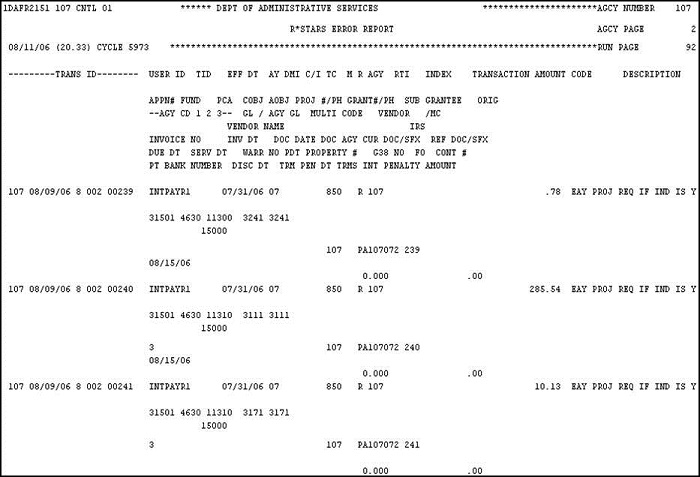
R⋆STARS contains on-line edits which prevent a transaction from posting until the transaction is error free. This section discusses correction of errors detected during the on-line data entry process.
on-line edits are edit mode specific.
The default edit mode on almost all User Classes is 2.
◾ This can be changed on the batch header to either 0 or 1 at agency discretion.
◾ The edits associated with edit mode 1 (data errors only) and edit mode 2 (data and fund errors) eliminate these errors from being found during the nightly batch cycle, which can hold up payment.
Edit mode 1 – Data Errors Only
◾ Pressing F10 -SAVE successfully posts the transaction to the 530 screen (IT file) only.
◾ Edit Mode 1 batches do not post to the financial tables unless they are error free at the end of the nightly batch cycle.
◾ Data errors detected during on-line entry prevent the transaction from being saved (posted) to the 530 screen.
Edit Mode 2 – Data and Fund Errors
◾ Pressing F10 -SAVE successfully posts the transaction to all relevant financial tables and to the 530 screen (IT file).
◾ Edit Mode 2 transactions are not re-edited during the nightly batch cycle, since they already successfully posted.
◾ Errors detected during on-line entry prevent the transaction from being saved (posted) to the 530 screen or the financial tables.
on-line entry – Data-related errors
◾ Verify entered fields match input source.
◽ Are numbers transposed?
◽ Is the data in the correct field?
If on-line entry matches the input source –
◾ Use Cursor Sensitive Help function to choose correct data, OR
◾ Refer to agency cheat sheet of profile listings, OR
◾ Return to originator for correction.
on-line entry – Fund/Appropriation-related errors
◾ Verify entered fields match input source
◾ Screen print the entry screen showing the error message and notify the appropriate agency authority.
◾ Fund errors indicate either
◽ Not enough cash or allotment OR
◽ The R⋆STARS system thinks an entry will drive a balance negative, even though it won’t.
◾ Fund Override authority is controlled centrally and can be requested when completion of an entry will not cause a negative balance.
◾ A screen print of the transaction showing the error message will be required. Contact your agency support analyst.
When errors are detected during the nightly batch cycle in batches with edit mode 0 or 1, R⋆STARS leaves the batch with the error transactions on the 530 screen, where the batch is assigned edit mode 3. Edit mode 2 batches containing errors will remain on the 530 screen as well but will remain in edit mode 2 (or 4 in the case of cash balance errors). All transactions with fatal errors detected during the nightly batch cycle are placed on the DAFR2151 Error Report. After the transactions have been corrected on-line, the batch must be released for processing again or it will stay on the 530 screen indefinitely.
The 530 screen should be monitored regularly for transactions with errors (preferably daily). This can be done by:
1. Accessing the 530 screen and identifying batches with errors.
2. Reviewing the DAFR2151 Error Report. This is a more efficient alternative allowing the user to quickly identify the batches on the 530 screen with errors, along with the error messages. It gives the user a head start on gathering supporting documentation or other information necessary to make the corrections.
There are two methods of error correction: on-line Correction (transaction-based) and the 54A Method (batch-based). The on-line Correction method basically replicates the original data entry process, each transaction is recalled and the fields with incorrect information are overwritten with the corrections. The 54A method uses one screen to correct individual transactions with different errors, or to mass-correct specific fields in all transactions in the batch. Both methods are demonstrated in this section.
This method mirrors the data entry process and is essentially the same as the process used to correct errors during data entry in edit modes 1 and 2. The user recalls the batch with errors, goes to a transaction entry screen, overwrites any incorrect information for the first transaction, and then moves to the next transaction and so on through the batch. The last (and very essential) step is to balance and release the batch.
The screens used in this process are:
◾ 530 screen. This screen lists the batches. A batch with an edit mode of 3 indicates the batch has errors and is being held for correction
◾ 520 – View a Batch (select batch on 530 screen and press F2 ) – This screen displays the transactions in the batch. Select the first transaction, and then scroll ( F5 ) through each transaction in order, or, by using the DAFR2151, identify the particular transactions which have errors and go directly to them. By tabbing to the sequence field, typing a specific sequence number and pressing F8 the screen will move to the desired sequence number. This saves time scrolling through large batches.
◾ 510 – Recall a Batch for Correction (on 520 screen press F11 ) – This screen displays the batch header information. Select a specific transaction from the 520 screen and press F11 . The 510 screen comes up with the sequence number displayed of the transaction selected. Pressing F4 brings up the transaction entry screen.
◾ 511 – Change Batch Header (on 510 screen press F2 ) – If the errors were on the Batch Header (e.g. wrong transaction count or batch total) this is where they are corrected.
◾ 5XX – Transaction Entry (select a transaction on 510 screen and press F4 ) – Four transaction entry screens are available for error correction (e.g., 501, 503, 504, and 505), based on the batch type. Incorrect information can be simply overwritten on these screens or the appropriate profile action taken and the transaction saved by pressing F10 to make the changes.
The 530 screen shows batches which have not yet posted in the nightly batch cycle. Those with edit mode 3 contain errors.
This is a scroll and select screen.
◾ Press F8 to scroll to the next page.
◾ Press F7 to scroll to the prior page.
◾ Place an s in the (S)elect column and press F2 to see the details of the batch on the 520 screen.
Example:
S530 UC: 10 STATE OF OREGON 06/23/14 09:28 AM |
LINK TO: VIEW BATCH HEADERS PROD |
|
BATCH AGENCY: 603 TYPE: I/E: |
...BATCH ID... EFF ENTERED ENTERED COMP COMP |
S DATE TYP NO STA BAL MODE DATE COUNT AMOUNT COUNT AMOUNT |
062414 4 051 H Y 2 062414 00071 00000007889.95 00071 00000007889.95 |
062314 G 603 H N 2 063014 00000 00000000000.00 00046 00000111135.54 |
s 062314 R 957 H N 3 062314 00039 00000013393.00 00001 00000000050.00 |
062314 4 063 H Y 2 062314 00015 00000000535.75 00015 00000000535.75 |
063014 G 605 H N 2 063014 00000 00000000000.00 00018 00000007799.14 |
063014 4 064 H Y 2 063014 00033 00000002829.02 00033 00000002829.02 |
063014 4 065 H Y 2 063014 00057 00000050830.90 00057 00000050830.90 |
063014 5 604 H N 2 063014 00000 00000000000.00 00002 00000002395.55 |
063014 4 070 H Y 2 062714 00031 00000042668.41 00031 00000042668.41 |
062714 2 032 P Y 2 062714 00001 00000012466.43 00001 00000012466.43 |
062714 2 033 P Y 2 062714 00001 00000000763.75 00001 00000000763.75 |
062714 2 034 P Y 2 062714 00001 00000030544.07 00001 00000030544.07 |
|
NO MORE BATCHES FOR THIS AGENCY |
F1-HELP F2-DETAILS F6-BALANCING F7-PRIOR PG F8-NEXT PG |
F9-INTERRUPT F11-CORRECT BATCH ENTER-FIRST PAGE CLEAR-EXIT |
In the 520 screen, select the transaction to be corrected by placing an s in the first column and pressing F11 . This will bring up the 510 screen.
Example:
S520 UC: 17 STATE OF OREGON 06/23/14 09:22 AM |
LINK TO: VIEW A BATCH PROD |
|
BATCH ID: AGENCY 603 DATE 062314 TYPE R NO 957 SEQUENCE 00001 ERRORS I/E: |
MODE EDIT ONLY EFF DATE 062314 STATUS H PRINTER ID: |
|
S P SEQ CUR DOC/SFX REF DOC/SFX M AGY TC INDEX PCA AY AMOUNT R |
s 00029 ZW062314 000 603 390 41100 31001 05 50.00 |
|
ENTERED COUNT: 00039 ENTERED AMOUNT: 00000013393.00 |
COMPUTED COUNT: 00001 COMPUTED AMOUNT: 00000000050.00 |
NO MORE DETAILS IN THIS BATCH |
|
F1-HELP F2-SELECT F4-PRINT F5-DOC TRACK F6-BALANCING F7-PRIOR PG F8-NEXT PG |
F9-INTERRUPT F11-CORRECT BATCH F12-HEADERS ENTER-FIRST PAGE CLEAR-EXIT |
NOTE: If you wish to view a transaction prior to correcting it, press F2 after selecting. The appropriate transaction entry screen showing that transaction will appear. This mode is for transaction viewing only. No corrections can be made.
If transactions within the batch have errors, the user can enter the transaction sequence number on the 510 screen and press F4 . This takes the user to the appropriate transaction entry screen to make corrections.
Example:
S510 UC: 10 STATE OF OREGON 06/27/14 08:31 AM |
LINK TO: RECALL A BATCH FOR CORRECTION PROD |
|
BATCH AGENCY: 914 |
BATCH DATE: 062014 |
BATCH TYPE: 3 |
BATCH NUMBER: 027 |
SEQUENCE NUMBER: 00000 (REQUIRED IF CHANGING, DELETING, OR VIEWING A |
TRANS) |
|
BATCH BALANCING- |
ENTERED COUNT: 00039 ENTERED AMOUNT: 00000014402.00 |
COMPUTED COUNT: 00036 COMPUTED AMOUNT: 00000012024.00 |
|
PAYMENT DIST TYPE: |
DISB METH IND: |
ORIGINAL USER ID: SFMSUSR LAST NAME, FIRST NAME |
USER CLASS: 17 |
LAST USER ID: SFMSUSR LAST NAME, FIRST NAME |
|
F1-HELP F2-CHGE HDR F3-DEL TRANS F4-CHGE F5-VIEW F6-BALANCING F7-DETAILS |
F8-DOC TRK F9-INTERRUPT F10-ADD F11-RECOMPUTE F12-HEADERS CLEAR-EXIT |
Selecting a specific transaction on the 520 screen and pressing F11 also takes you to the 510 screen. In this instance, the selected transaction sequence number is displayed. The user would then press F4 to enter the transaction screen.
If the user did not select a particular transaction prior to entering the 510 screen, the sequence number defaults to 00000. The SEQUENCE NUMBER field must be cleared or a transaction sequence number must be entered prior to pressing F4 to bring up the transaction entry screen with the error transaction. If the SEQUENCE NUMBER field is cleared and F4 is pressed, transaction sequence #1 comes up for edit if available. If F4 is pressed while the field is zero-filled or if the field is cleared and there is no sequence #1 transaction, an error code
Z23 NON-NUMERIC DATA. PLEASE CORRECT HIGH-LIGHTED FIELDS AND RE-SUBMIT
will appear and the field will be highlighted.
On the transaction screen, any error messages will be displayed at the bottom. Press F4 to view additional information about the transaction (e.g. titles for the T-Code, PCA and Objects).
Example:
S505 UC: 10 STATE OF OREGON 06/27/14 09:33 AM |
LINK TO: PRE-ENC/ENC/EXPEND TRANSACTION ENTRY NOTE: N PROD |
BATCH: AGENCY 603 DATE 062314 TYPE R NO 957 SEQ NO 00029 MODE MASTER EDIT ONLY |
DOC DATE: 062314 EFF DATE: 062314 DUE DATE: 083106 SERV DATE: |
CUR DOC/SFX: EE002406 000 REF DOC/SFX: MOD: AGENCY: 603 |
TRANS CODE: 203 |
INDEX: 41100 |
PCA: 31014 AY: 15 |
COMP/AGY OBJ: 4295 |
AMOUNT: 00000004204.00 RVS: DISC: 00000000000.00 1099: FO: W PDT: |
DOC COUNT: 00006 DOC AMT: 0000008327.00 DOC AGY: 603 CI: PROP #: |
INV NO: DT: DESC: BANK CLEAR DATE-062314 |
VEND/MC: 1939247202 000 NM: MAYNARD CORP. |
CONT NO: ADDR 1: 4000 SE BINGHAM |
WARR NO: ADDR 2: |
APPN NO: 30120 ADDR 3: |
FUND: 4020 ADDR 4: |
GL AC/AGY: CITY: PORTLAND ST: OR ZIP: 97001 |
GRANT NO/PH: SUB GRANTEE: PROJ NO/PH: 232000 07 |
MPCD: 38306319 AGY CD-1: 2: 3: 00485 G38: RTI: D |
E63 PCA NOT IN 026 |
|
F1-HELP F3-RTI F4-EDIT F5-NEXT RTI TRANS F6-BALANCING F7-DETAILS F9-INTERRUPT |
F10-SAVE F11-SAVE/CLEAR F12-HEADERS CLEAR-EXIT |
To correct the errors, overwrite the incorrect information with the required data or take the appropriate profile action and press F10 to save the changes.
To determine what the value for a field should be, take advantage of the cursor position sensitive help.
On the transaction entry screens, R⋆STARS offers on-line help for looking up data for the following fields:
INDEX |
Vendor Number (VEND) |
If the User places the cursor in one of those fields and presses F1 a list of the valid values is displayed for that field.
Example:
S078 UC: 10 STATE OF OREGON 06/27/14 11:31 AM |
PROGRAM COST ACCOUNT SELECTION PROD |
|
STARTING – AGY: 603 PCA: 3 APPN YR: 15 |
S AGY PCA AY SC TITLE |
603 30120 15 A FERTILIZERS BUDGET OF |
603 30121 15 A PURS BUDGET OF |
603 30122 15 A PARC BUDGET OF |
603 30123 15 A SHIPPING POINT BUDGET OF |
603 30124 15 A SEED BUDGET OF |
603 30125 15 A APIARY BUDGET OF |
603 30126 15 A HOPS/HAY/GRAIN BUDGET OF |
603 30127 15 A PRODUCE BUDGET OF |
603 30128 15 A ADMIN & SUPPORT SVC BUDGET OF |
603 31001 15 A FOOD SAFETY/LICENSES&FEES-INT-OF |
603 31004 15 A FOOD SAFE./FDA FOOD INSP 223-XX-4018 INT |
603 31005 15 A FOOD SAFE./USDA SHELL EGG SURVEILLANCE |
603 31006 15 A FOOD SAFETY EMG. PREPAREDNESS-INT-OF |
603 31010 15 A FOOD SAFETY EMG. PREPAREDNESS-INT-OF |
603 31011 15 A STATE HOMELAND SEC. 5/1/05-12/31/06 |
s 603 31015 15 A FSD/SHELLFISH PROGRAM-OF |
Z06 RECORD SUCCESSFULLY RECALLED |
|
F1-HELP F7-PRIOR PAGE F8-NEXT PAGE F9-INTERRUPT ENTER-INQUIRE CLEAR-EXIT |
The user can then select the valid PCA typing s in the Select column and pressing F9 . The value is then carried to the transaction entry screen. Use of this Help feature is explained in detail in Chapter 3 section 3-6.
If there are errors in the Batch Header (e.g. wrong transaction count or batch total) the user can press F2 on the 510 screen to correct the Header on the 511 screen. The batch count, amount and effective date are the only fields allowed to be changed.
Example:
S511 UC: 10 STATE OF OREGON 06/27/14 10:11 AM |
LINK TO: CHANGE BATCH HEADER PROD |
|
ENTER CHANGES – PRESS SAVE KEY TO UPDATE OR CANCEL KEY TO CANCEL |
|
BATCH AGENCY: 914 |
BATCH DATE: 062014 |
BATCH TYPE: 4 |
BATCH NUMBER: 027 |
|
BATCH BALANCING: |
ENTERED COUNT: 00039 ENTERED AMOUNT: 00000014402.00 |
COMPUTED COUNT: 00036 COMPUTED AMOUNT: 00000012024.00 |
BATCH EDIT MODE: 2 |
PAYMENT DIST TYPE: |
DISB METH IND: |
EFFECTIVE DATE: 062014 |
USER ID: SFMSUSR LAST NAME, FIRST NAME |
USER CLASS: 17 |
|
F1-HELP F9-INTERRUPT F10-SAVE F12-CANCEL CLEAR-EXIT |
An alternative to the on-line Correction method is the 54A or Batch Method. The 54A Method uses a module of four screens. These screens make corrections to batches by changing a particular field in all transactions at once (e.g. changing the effective date for the entire batch) or multiple fields within a single transaction. This is particularly desirable when large batches need correction. It is an effective tool for making corrections when on-line corrections are not allowed.
Only the 54A Batch Header Correction screen can be accessed directly. Each subsidiary screen (54B, C & D) has a specific corrective action and is accessed from the 54A screen using function keys.
Using the 54A method provides substantial flexibility and increased efficiency in correcting errors. This method allows correction to data in batches with Edit Modes of 0, 1, or 3. This section describes the various levels of corrections which can be made using these screens and the procedures to be followed.
The 54A Batch Error Corrections option from the Financial Data Entry Menu involves four separate screens
◾ 54A – Batch Header Correction – With this screen you can:
◽ Select a batch
◽ Change elements on the Batch Header (such as Batch amount)
◽ Release a batch
◽ Put a batch on hold
◽ Delete an entire batch (including all transactions within the batch)
◾ 54B – Detail Correction – provides the ability to:
◽ Change transactions
◽ Delete transactions
◽ Make mass changes to all transactions or specified transactions in the batch
◾ 54C – Field ID – provides assistance in determining the Field ID for each of the data elements to be corrected.
◾ 54D – Batch Detail Correction – used to make mass changes to all transactions or specified transactions in batch mode.
These screens are used by first selecting a batch on 54A, then selecting a transaction on 54B and finally, if necessary, using 54C to provide a Field Identification (FID). When the number of transactions in a batch exceed the maximum number of transactions that can be changed on-line (controlled by the MAX CHG TRANS number on the System Management Profile), the 54D screen is used to enter the changes. Once the records are added using this screen, the nightly batch cycle will initiate the corrections. The following examples demonstrate typical usage of these screens.
Select 54A from the Financial Data Entry submenu to see all the batches in error for the batch agency.
Example:
S000 UC: 10 STATE OF OREGON 06/27/14 02:04 PM |
LINK TO: 54A FIN FINANCIAL DATA ENTRY MENU PROD |
|
(2) 500 BATCH HEADER ENTRY |
(3) 510 RECALL A BATCH FOR CORRECTION |
(4) 515 INVOICE DETAIL ENTRY |
(5) 518 SPLIT TRANSACTION INQUIRY |
(6) 530 VIEW BATCH HEADERS |
(7) 54A BATCH ERROR CORRECTIONS |
(8) 550 RECURRING TRANSACTION PROFILE |
(10) 93 RECURRING TRANSACTION REQUEST |
(11) 94 AGENCY MESSAGE PROFILE |
|
F1-HELP F9-INTERRUPT CLEAR-EXIT |
To delete a batch (including all of its transactions) select the batch by placing an s in the Select column and press F3 . The batch status changes to D for delete.
S54A UC: 10 STATE OF OREGON 07/01/14 11:37 AM |
LINK TO: BATCH HEADER CORRECTION PROD |
|
BATCH AGENCY: 927 PAGE: 01 |
SEL DATE TYPE NO STAT USER ID FID CORRECTION VALUE |
S 070104 4 001 H SFMSUSR |
070104 4 002 H SFMSUSR |
*END* |
|
R43 END OF BATCH |
|
F1-HELP F2-HOLD F3-DELETE BATCH F4-VALUES F5-DETAILS F6-BATCH F7-PRIOR PG |
F8-NEXT PG F9-INTERRUPT F10-CHANGE F11-RELEASE ENTER-RECALL CLEAR-EXIT |
S54A UC: 10 STATE OF OREGON 07/01/14 11:37 AM |
LINK TO: BATCH HEADER CORRECTION PROD |
|
BATCH AGENCY: 927 PAGE: 01 |
SEL DATE TYPE NO STAT USER ID FID CORRECTION VALUE |
070104 4 001 D SFMSUSR |
070104 4 002 H SFMSUSR |
*END* |
|
TOTAL UPDATES -- HEADERS: 1 DETAILS: 0 |
F1-HELP F2-HOLD F3-DELETE BATCH F4-VALUES F5-DETAILS F6-BATCH F7-PRIOR PG |
F8-NEXT PG F9-INTERRUPT F10-CHANGE F11-RELEASE ENTER-RECALL CLEAR-EXIT |
Example of Detail Transaction Correction
Select the batch containing the transaction(s) to be corrected by typing an S in the Select column. Press F5 to go to the detail screen.
Example:
S54A UC: 10 STATE OF OREGON 07/01/14 11:37 AM |
LINK TO: BATCH HEADER CORRECTION PROD |
|
BATCH AGENCY: 101 PAGE: 01 |
SEL DATE TYPE NO STAT USER ID FID CORRECTION VALUE |
S 070104 4 001 H SFMSUSR |
070104 4 002 H SFMSUSR |
*END* |
|
R43 END OF BATCH |
|
F1-HELP F2-HOLD F3-DELETE BATCH F4-VALUES F5-DETAILS F6-BATCH F7-PRIOR PG |
F8-NEXT PG F9-INTERRUPT F10-CHANGE F11-RELEASE ENTER-RECALL CLEAR-EXIT |
S54B UC: 10 STATE OF OREGON 07/01/14 11:46 AM |
LINK TO: DETAIL CORRECTION PROD |
BATCH ID: 101 070104 4 001 STATUS: H USER ID: SFMSUSR |
SEQ NO FID CORRECTION VALUE |
S 00001 __ _____________________________________ |
|
TOTAL UPDATES -- HEADERS: 0 DETAILS: 1 |
|
F1-HELP F3-DELETE F4-VALUES F6-BATCH F9-INTERRUPT F10-CHANGE |
F11-MASS CHANGE F12-HEADERS CLEAR-EXIT |
S selects one of the edit mode 3 batches. Mass changes can be done on the 54B & D screens.
◾ 54B (Using F11 ‑MASS CHANGE)
◽ Limited to 1000 transactions per change
◽ The change registers immediately within the batch
◽ Used for both mass change and individual transaction changes
◾ 54D (Using F11 ‑ADD)
◽ “Tricks” the system by adding the correction during the nightly batch cycle
◽ The change does not register within the batch before the nightly batch cycle
◽ Used for both mass change and individual transaction changes
Enter an s in the Select Column and the desired Sequence Number (in this example 00001 as shown above). Then press F4 to see the Valid Field IDs on the 54C screen.
To view the next page of field ID values, press F8 .
S54C UC: 10 STATE OF OREGON 07/01/14 11:38 AM |
VALID FIELD ID VALUES PROD |
|
FID FIELD NAME FID FIELD NAME FID FIELD NAME |
01 AGENCY 19 DISCOUNT DATE 37 MULTI PURPOSE CODE |
02 AGENCY CODE 1 20 DISCOUNT TERMS 38 OPERATOR ID |
03 AGENCY CODE 2 21 DOC AGENCY 39 PAYMENT DIST TYPE |
04 AGENCY CODE 3 22 DOCUMENT DATE 40 PENALTY AMOUNT |
05 AGENCY GL ACCOUNT 23 DUE DATE 41 PENALTY DATE |
06 AGENCY OBJECT 24 EFFECTIVE DATE 42 PENALTY TERMS |
07 APPROPRIATION NUMBER 25 FUND 43 PROGRAM COST ACCOUNT |
08 APPROPRIATION YEAR 26 FUND CONTROL OVRD 44 PROJECT NUMBER |
09 BANK NUMBER 27 GENERAL LEDGER ACCOUNT 45 PROJECT PHASE |
10 CAPITALIZE INDICATOR 28 GRANT NUMBER 46 PROPERTY NUMBER |
11 CASH RECPT PAYMT TYPE 29 GRANT PHASE 47 REFERENCE DOCUMENT |
12 COMPTROLLER OBJECT 30 IN SERVICE DATE 48 REFERENCE DOCUMENT SUF |
13 CONTACT NUMBER 31 INDEX CODE 49 REVERSE INDICATOR |
14 CURRENT DOCUMENT 32 INTEREST TERMS 50 SUBGRANTEE |
15 CURRENT DOCUMENT SUF 33 INVOICE DATE 51 TRANSACTION AMOUNT |
16 GASB 38 NO 34 INVOICE NUMBER 52 TRANSACTION CODE |
17 DESCRIPTION 35 IRS INDICATOR 53 VENDOR ADDRESS 1 |
18 DISCOUNT AMOUNT 36 MODIFIER 54 VENDOR ADDRESS 2 |
* * * * * TAB TO ENTRY AND PRESS F2 TO SELECT FID * * * * * |
F1-HELP F2-SELECT F8-NEXT PAGE CLEAR-EXIT |
Select the field to be corrected by tabbing to the Field Identification (FID) number and pressing F2 . The FID number is carried over to the 54B or D screen. (If the FID number is already known, just type it on the 54B or D screen.)
Enter the Correction Value and press F10 to process the change.
Example:
S54B UC: 10 STATE OF OREGON 07/01/14 11:46 AM |
LINK TO: DETAIL CORRECTION PROD |
BATCH ID: 101 070104 4 001 STATUS: H USER ID: SFMSUSR |
SEQ NO FID CORRECTION VALUE |
S 00001 43 71200 |
|
TOTAL UPDATES -- HEADERS: 0 DETAILS: 1 |
|
F1-HELP F3-DELETE F4-VALUES F6-BATCH F9-INTERRUPT F10-CHANGE |
F11-MASS CHANGE F12-HEADERS CLEAR-EXIT |
Multiple changes/deletions can be entered before pressing F10 .
Example:
S54B UC: 10 STATE OF OREGON 07/01/14 11:46 AM |
LINK TO: DETAIL CORRECTION PROD |
BATCH ID: 101 070104 4 001 STATUS: H USER ID: SFMSUSR |
SEQ NO FID CORRECTION VALUE |
S 00001 43 71200 |
S 00001 21 101 |
|
TOTAL UPDATES -- HEADERS: 0 DETAILS: 2 |
|
F1-HELP F3-DELETE F4-VALUES F6-BATCH F9-INTERRUPT F10-CHANGE |
F11-MASS CHANGE F12-HEADERS CLEAR-EXIT |
For Mass Changes, enter s in the first field and only the Field Identifier and the correction information. Leave the Sequence Number field blank. Press F11 .
Example:
S54B UC: 10 STATE OF OREGON 07/01/14 11:46 AM |
LINK TO: DETAIL CORRECTION PROD |
BATCH ID: 101 070104 4 001 STATUS: H USER ID: SFMSUSR |
SEQ NO FID CORRECTION VALUE |
S 43 71200 |
|
TOTAL UPDATES -- HEADERS: 0 DETAILS: 5 |
|
F1-HELP F3-DELETE F4-VALUES F6-BATCH F9-INTERRUPT F10-CHANGE |
F11-MASS CHANGE F12-HEADERS CLEAR-EXIT |
Select the batch containing the transaction(s) to be corrected by typing an s in the Select column and press F6 . If there are too many transactions in the batch to process on-line, a message is displayed indicating a batch change is necessary.
Example:
S54A UC: 10 STATE OF OREGON 07/09/14 04:11 PM |
LINK TO: BATCH HEADER CORRECTION PROD |
|
BATCH AGENCY: 734 PAGE: 01 |
SEL DATE TYPE NO STAT USER ID FID CORRECTION VALUE |
S 060414 4 222 H SFMSUSR |
061114 4 224 H SFMSUSR |
061614 4 223 R SFMSUSR |
061714 4 202 H SFMSUSR |
*END* |
|
BAF BATCH MASS CHG REQD |
|
F1-HELP F2-HOLD F3-DELETE BATCH F4-VALUES F5-DETAILS F6-BATCH F7-PRIOR PG |
F8-NEXT PG F9-INTERRUPT F10-CHANGE F11-RELEASE ENTER-RECALL CLEAR-EXIT |
Press F6 to go to the 54D screen.
S54D UC: 10 STATE OF OREGON 07/09/14 04:31 PM |
LINK TO: BATCH DETAIL CORRECTION PROD |
|
BATCH ID: 734 060414 4 211 STATUS: H USER ID: BLT420 PAGE: 01 |
|
SEQ NO FID CORRECTION VALUE |
_____ __ __________________________________________________ |
|
*END* |
|
F1-HELP F3-DELETE F4-VALUES F5-DETAILS F7-PRIOR PAGE F8-NEXT PAGE |
F9-INTERRUPT F10-CHANGE F11-ADD F12-HEADERS ENTER-RECALL CLEAR-EXIT |
To determine the maximum number of transactions that can be changed on-line, interrupt to the 97 – System Management Profile. The maximum number of transactions that can be changed on-line is defined in the MAX CHG TRANS field.
Example:
S097 UC: 10 STATE OF OREGON 07/09/14 04:35 PM |
LINK TO: ACTIVE SYSTEM MANAGEMENT PROFILE PROD |
CONTROL INDICATORS – NEXT DIR DEP SEQ NO: 950091136 |
CURRENT INDICATORS- NEXT AVAILABLE WARRANT NO: 119682420 |
FISCAL YEAR: 15 MONTH: 01 AY 15 LABOR DISTRIBUTION RUN: N |
EFF DATE: 07092014 LABOR DISTRIBUTION PAY DATE: |
PRIOR EFF DATE: 07082014 YEAR END CLOSING RUN: N |
TIME: 1200 NEW YEAR INITIALIZATION: N |
LAST CLOSED- COST ALLOCATION RUN: N |
FISCAL YEAR: 13 MONTH: 12 GRANT/PROJ BILLING RUN: N |
REPORTING INDICATORS- RECURRING TRANS RUN: Y |
WEEK: N YEAR: N INAE: N FIXED ASSET DEPRECIATION RUN: N |
MONTH: N QUARTER: N RPTS: N FIXED ASSET SUSPENSE RECONC: N |
ADVANCE PAYMENT DAYS- FIXED ASSET SUSPENSE POST: N |
WARR/CHK: 00 DIR DEP: 00 TAX OFFSET RUN: N |
BACKUP WITHHOLDING PCT: 28.00 : 30.00 MAX CHG TRANS: 01000 |
NEXT AVAIL ARCH REF NO (XMITL) CURR: 15 000001 PRIOR: 14 000001 |
NEXT AVAIL ARCH REF NO (NON-XMITL) CURR: 15 A00001 PRIOR: 14 A00001 |
--------PROCESSING CYCLE INFORMATION----------- BATCH RESTORE |
CURRENT: DATE: 07092014 TIME: 19:32 CYCLE: 0013 INDICATOR (Y/N): N |
PRIOR: DATE: 07082014 TIME: 19:30 CYCLE: 0012 ONLINE AVAILABLE: Y |
|
F1-HELP F9-INTERRUPT F10-SAVE F11-SAVE/CLEAR CLEAR-EXIT |
Link to the 520 screen and enter the Batch ID to determine the number of transactions in the batch.
Example:
S520 UC: 17 STATE OF OREGON 06/23/14 09:22 AM |
LINK TO: VIEW A BATCH PROD |
ACTIVE |
BATCH ID: AGENCY 734 DATE 060414 TYPE 4 NO 222 SEQUENCE 00001 |
MODE EDIT ONLY EFF DATE 060414 STATUS H PRINTER ID: |
|
S P SEQ CUR DOC/SFX REF DOC/SFX M AGY TC INDEX PCA AY AMOUNT R |
00001 VP046966 001 730 568 99406 07 12000.00 |
00002 VP046966 002 730 568 99406 07 4987.00 |
00003 VP046967 001 730 568 99416 07 436.88 |
00004 VP046967 002 730 568 99416 07 4267.12 |
|
ENTERED COUNT: 01004 ENTERED AMOUNT: 00000221691.00 |
COMPUTED COUNT: 01004 COMPUTED AMOUNT: 00000221691.00 |
NO MORE DETAILS IN THIS BATCH |
|
F1-HELP F2-SELECT F4-PRINT F5-DOC TRACK F6-BALANCING F7-PRIOR PG F8-NEXT PG |
F9-INTERRUPT F11-CORRECT BATCH F12-HEADERS ENTER-FIRST PAGE CLEAR-EXIT |
Press F9 to return to the 54D screen. This process works in much the same way as the 54B screen. The only differences are that the changes do not become apparent until after the nightly batch cycle. Once again, pressing F4 will bring up the 54C screen and, by tabbing to the desired FID and pressing F2 , the value can be carried back to the 54D screen. Enter corrections and press F11 to add the correction records.
S54D UC: 10 STATE OF OREGON 07/09/14 04:31 PM |
LINK TO: BATCH DETAIL CORRECTION PROD |
|
BATCH ID: 734 060414 4 222 STATUS: H USER ID: SFMSUSR PAGE: 01 |
|
SEQ NO FID CORRECTION VALUE |
00001 43 99400 |
|
*END* |
|
R43 END OF BATCH |
|
F1-HELP F3-DELETE F4-VALUES F5-DETAILS F7-PRIOR PAGE F8-NEXT PAGE |
F9-INTERRUPT F10-CHANGE F11-ADD F12-HEADERS ENTER-RECALL CLEAR-EXIT |
The steps for using multiple error correction are summarized below:
◾ Batch Header Correction (54A)
1. Input the Batch Agency for the batches you want to view. Batch Agency defaults to the Security Agency when the Batch Header Correction screen is first displayed.
2. For each batch that you want to modify, select the batch by placing an s in the select column and choosing the appropriate function key as follows:
F1 |
– |
Accesses the News/Help Profile |
3. Use FID (Field Identification) to identify the field that will be changed on the batch header. The valid FIDs can be accessed by pressing F4 when the cursor is in the FID field.
4. Enter the correct value for the field identified for change by the FID. Correction values are not edited on-line for valid values. Dates are edited for valid formatting (MMDDYY).
◾ Detail Correction (54B)
The 54B screen is normally accessed through the 54A screen.
1. Enter a valid Sequence Number for the selected transaction. The Sequence Number is required for a delete or change action, unless it is a Mass Change.
2. Use FID (Field Identification) to identify the field that will be changed for the transaction. FID is entered for change and mass change actions. The valid FIDs can be accessed by pressing F4 when the cursor is in the FID field.
3. Enter the correct value for the field identified for change by the FID. Correction values are not edited on-line for valid values. Dates are edited for valid formatting (MMDDYY).
For screen 54B the following processes are performed by using function keys:
F1 |
– |
Accesses the News/Help Profile |
Rejected Interfaced Transactions are transactions that were improperly classified or batched. There are three conditions that lead to rejections:
◾ Unbatched accounting transactions
◾ Records that are not classified as accounting transactions
◾ Duplicate transactions
◾ Batch/documents not in balance
Rejected transactions are not posted to any of the financial tables or transaction files; therefore they cannot be corrected on-line. Instead, the condition causing the rejection must be identified, corrected, and then the batch must be re-submitted. The DAFR2021 Details Rejected Report identifies the rejected transactions and amount.
Rejections typically occur with Interface Transactions, where R⋆STARS is reading data from another source and the format of that data does not match the format expected. SFMS Systems Management (SM) programming staff can assist you to ensure your data is in the correct format. Any changes made to the interface file must be approved by SFMS SM before implementation in the system.
This section describes correction procedures for those errors that are not directly detected by the system and which result from such occurrences as:
◾ Valid, but improperly used Index
◾ Valid, but incorrect PCA which may cause improper posting of accounting transactions
◾ Valid, but improperly used Document Number
◾ Valid, but incorrect Amount
◾ Valid, but improper Effective Date causing an accounting transaction to be posted in the incorrect accounting period
◾ Improper posting of an accounting transaction flagged with a default J or warning K or W Error Code
These errors are more difficult to correct and adjust than those discussed in previous sections because they are not usually detected until after they have been posted to the financial tables. The basic methods used in correcting this type of error are to reverse and re-enter the transactions or to prepare accounting transactions to correct the financial table balances. These procedures are discussed in Chapter 8 under the section entitled Journal Entries.
54A Method – Correction method using a series of screens (54A, B, C and D) to correct edit mode 0, 1 and 3 batches. Quickly changes specified fields within specified transactions individually or en-mass. More efficient than the on-line Correction method for large batches. See on-line Corrections.
DAFR2151 Error Report – The primary error report for R⋆STARS. Includes both Fatal Errors and Warning Errors. Note that transactions with Fatal Errors will not post and will instead be on the 530 screen, while those with Warning Errors will have posted normally.
DAFR2021 Details Rejected Report – A control report that shows transactions rejected by R⋆STARS. Sometimes, programming help will be required to correct rejected transactions.
Error Code – The first three digits of an error message, the code has the format of A99, where A is an alphabetic character representing either Fatal or Warning errors and distinguishing between Data or Fund related errors. The two numeric digits are an ID code for the message. See Section 4-2 Error Messages. Also, more information can be obtained by using the error code as a keyword on the 90 screen.
Fatal Error – An error that prevents further processing of the transaction. These are typically caused by missing or invalid data elements, or insufficient budget or cash. Fatal errors are distinguished by having E or F as the first digit in their error code.
Internal Transaction (IT) File (530 screen) – A “holding” place for transactions that are either awaiting processing (e.g. authorized payments not yet due) or which cannot be processed due to errors. Transactions with errors from batches originally input with edit modes 0 or 1 are indicated by having an edit mode of 3.
on-line Corrections – Available in all edit modes. Basically mirrors the data entry process. Correct data is typed over the identified errors in the entry fields or the appropriate profile action is taken (e.g., activating a profile). Corrections are saved by pressing F10 . Used for all edit mode 2 batches. See 54A Method.
Warning Error – An error message that provides the user information that there may be an error. A typical example arises when trying to overspend a grant, project or contract budget. Warning errors are distinguished by having J, W, or K as the first digit in their error code.
