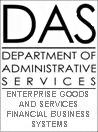 R⋆STARS Training Manual
R⋆STARS Training Manual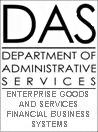 R⋆STARS Training Manual
R⋆STARS Training Manual
Chapter #7
On-Line Help
Accessing the Error Code Messages
USING HELP TO FIND THE INDEX, PCA, COMPTROLLER OBJECT OR AGENCY OBJECT
78 Program Cost Account (PCA) Selection
79 Comptroller Object Selection
R⋆STARS provides three Help Features to support system users. They include:
◾ Error Code Help
◾ Data Element Help
◾ News Screens
When you save entries on the profiles, Batch Header, or Transaction Entry screens, R⋆STARS performs various edits. The edits ensure valid and complete information and implement any controls central support or the agency requires.
The Batch Edit Mode determines when the system performs edits and whether it provides on-line error messages. For Batch Edit Mode 0, the system provides error messages on the DAFR2151 Error Report. In Batch Edit Mode 1, the system provides some error messages on-line and others on the DAFR2151 Report. In Batch Edit Mode 2, the system performs the edits when you save transactions and release and balance the batch. It will not allow you to finish the batch, until you correct the errors. For more a more detailed explanation of Batch Edit Modes, see Chapter #8 – Error Correction.
S505 UC: 17 STATE OF OREGON 01/07/16 01:57 PM |
LINK TO: PRE-ENC/ENC/EXPEND TRANSACTION ENTRY NOTE: N PROD |
BATCH: AGENCY 101 DATE 010716 TYPE 4 NO 006 SEQ NO 00002 MODE EDIT AND POST |
DOC DATE: EFF DATE: 010716 DUE DATE: SERV DATE: |
CUR DOC/SFX: 001 REF DOC/SFX: MOD: AGENCY: 101 |
TRANS CODE: 222 VOUCHER PAYABLE-NOT ENCUMBERED |
INDEX: |
PCA: AY: 17 |
COMP/AGY OBJ: |
AMOUNT: 00000000100.00 RVS: DISC: 1099: FO: PDT: |
DOC COUNT: DOC AMT: DOC AGY: 101 CI: PROP #: |
INV #: DT: DESC: |
VEND/MC: NM: |
CONT NO: ADDR 1: |
WARR NO: ADDR 2: |
APPN NO: ADDR 3: |
FUND: ADDR 4: |
GL AC/AGY: CITY: ST: ZIP |
GRANT NO/PH: SUB GRANTEE: PROJ NO/PH: |
MPCD: AGY CD-1: 2: 3: G38: RTI: |
EA2 COMP OBJECT REQUIRED E85 INVAL CUR DOC NUMBER E93 CUR DOC # REQUIRED |
E78 VENDOR # REQUIRED ED1 DUE DATE REQUIRED E83 VEN NAME REQUIRED |
F1-HELP F3-RTI F4-EDIT F6-BALANCING F7-DETAILS F9-INTERRUPT F10-SAVE |
F11-SAVE/CLEAR F121-HEADERS CLEAR-EXIT |
Step 01: When you receive the error messages on-line, the system
◾ Will not save the record
◾ Will turn the affected fields red
◾ Put the cursor in the first field with an error
◾ Display error message(s) at the bottom of the screen.
For batches that have gone through the batch cycle and have errors, you can press F4 -EDIT to display the errors.
Step 02: The system will take you to the 90 News/Help Table screen and display an explanation of the first error message.
The KEYWORD: will be the Error Code displayed at the bottom of the Transaction Entry Screen or Profile.
Also note that the interrupt feature will become active.
S090 UC: 17 STATE OF OREGON 01/07/16 02:04 PM |
LINK TO: NEWS/HELP TABLE PROD |
ACTIVE |
KEYWORD: EA2 PAGE: 01 |
|
CODE: EA2 COMP OBJECT REQUIRED |
|
DATA ELEMENT: COMPTROLLER OBJECT |
|
EXPLANATION: THE 28A TRANSACTION CODE DECISION PROFILE INDICATES THE COMP |
OBJECT IS REQUIRED. THIS MEANS THE COMP OBJECT MUST EITHER |
BE CODED ON THE ACCTG TRANSACTION OR LOOKED UP. THE COMP |
OBJECT MAY BE LOOKED UP FROM THE D11 AGENCY OBJECT PROFILE |
OR IT MAY DEFAULT FROM THE 25 AGENCY CONTROL PROFILE. IF THE |
COBJ IS ENTERED, IT'S D10 OBJECT TYPE MUST MATCH AT LEAST ONE OF |
THE GENERAL LEDGER D31 OBJECT INDICATORS. E.G., IF THE D31 |
OBJECT INDICATORS ARE 'E' AND 'O', THE D10 MUST BE AN 'E' OR |
'O'. |
STATUS CODE: A |
EFF START DATE: 01201990 EFF END DATE: LAST PROC DATE: 12201994 |
Z06 RECORD SUCCESSFULLY RECALLED |
|
F3-DELETE F5-NEXT RECORD F8-NEXT ERROR F9-INTERRUPT F10-SAVE |
F11-SAVE/CLEAR ENTER-INQUIRE CLEAR-EXIT |
Step 03: If there is more than one error message, press F8 -NEXT ERROR to scroll through the other messages.
Note that in this example the error code message includes references to profiles that list valid codes. You could later link to these screens to look up the value you want to use.
Step 04: When you are finished, press F9 -INTERRUPT to return to the Transaction Entry screen or Profile screen with the error.
You may at any time also Link to the 90 screen, type in a message code and press ↵ Enter to retrieve the explanation.
In this example, we entered a batch in Edit Mode 2. The edits in the Error Code Help helped us to identify the error code by pressing F1 -HELP. However, if you are entering an edit mode 0 or 1 batch, most errors will only appear on the DAFR2151 report after the batch cycle has run. You can use the same screen as shown above to identify the errors from the report. Just enter the error code from the report in the KEYWORD: field and press ↵ Enter .
The Data Element Help feature allows you to look at a list of valid codes for a particular field on-line. On some screens, you can place the cursor in the field for which you want a list of codes and press F1 -HELP. With other screens or fields, you can Interrupt to the list, look up a valid code, and press F9 -INTERRUPT to return to the original screen.
The inquiry screens that list valid codes include:
FIELD |
SCREEN |
Reference Document (Vendor Document Inquiry) |
59 |
Index |
77 |
PCA |
78 |
Comptroller Object |
79 |
Agency Object |
81 |
Vendor Name (use to find Number) |
3A |
Vendor Number (use to find Name or Mail Code) |
3N |
On the single Transaction Entry Screens, you can place the cursor in the first position of the applicable field and press F1 -HELP for the Index, PCA, Comptroller Object, Agency Object, or Vendor.
We will now look more closely at these help inquiries.
To look up a valid Index, PCA, Comptroller Object, or Agency Object from a single Transaction Entry screen, do the following:
Step 01: Place the cursor in the field you want to look up and press F1 -HELP. The system will interrupt to a screen that allows the user to select one of the valid codes and carry it to the original transaction entry screen.
Step 02: Locate the item that you want carried to the Entry Screen.
Step 03: Place an s in the far left column, next to the appropriate code and press F9 -INTERRUPT. This will take the selected code back to the original transaction entry screen.
S077 UC: 10 STATE OF OREGON 01/07/16 02:12 PM |
ACTIVE INDEX SELECTION PROD |
|
STARTING - AGY: 420 IDX: APPN YR: 17 |
S AGY IDX AY SC TITLE |
420 11010 17 A DIRECTOR'S OFFICE ADMINISTRATION SUPPORT |
420 11020 17 A DIRECTOR'S OFFICE MINORITY SERVICES |
420 11040 17 A PROFESSIONAL STANDARDS OFFICE |
420 12010 17 A BUSINESS SERVICES ADMINISTRATION |
420 12020 17 A EMPLOYEE SERVICES |
420 12030 17 A INFORMATION SYSTEMS |
420 12040 17 A BUDGET & CONTRACTING |
420 12050 17 A ACCOUNTING |
420 12060 17 A TRAINING ACADEMY |
420 12070 17 A FEDERAL & OTHER PROGRAMS |
420 13010 17 I PROGRAM OFFICE ADMIN |
420 13020 17 I TRAINING ACADEMY |
420 13030 17 I RESEARCH & DEVELOPMENT |
420 13050 17 I COMMUNITY RESOURCES |
420 13060 17 I CLINICAL SERVICES |
420 13070 17 I FEDERAL & OTHER PROGRAMS |
Z06 RECORD SUCCESSFULLY RECALLED |
|
F1-HELP F7-PRIOR PAGE F8-NEXT PAGE F9-INTERRUPT ENTER-INQUIRE CLEAR-EXIT |
If you press F1 -HELP from the INDEX: field on the Transaction Entry Screen to get to this inquiry, the system will fill in the Agency (AGY:) and Appropriation Year (APPN YR:) fields.
If your agency has a large number of indexes, you can enter a number close to the one you are looking for to narrow the search.
S078 UC: 10 STATE OF OREGON 01/07/16 02:11 PM |
ACTIVE PROGRAM COST ACCOUNT SELECTION PROD |
|
STARTING - AGY: 195 PCA: 2 APPN YR: 17 |
S AGY PCA AY SC TITLE |
195 20122 17 A WASHINGTON COUNTY GF |
195 20125 17 A WASHINGTON - COLLECTIONS - OF |
195 20171 17 A WASHINGTON - INTERPRETER GF |
195 20172 17 A WASHINGTON - JURY GF |
195 20173 17 A WASHINGTON - ARBITRATION GF |
195 20174 17 A WASHINGTON - OTHER MANDATED COSTS GF |
195 20177 17 A WASHINGTON - COURT FORMS OF |
195 20181 17 A WASHINGTON - SUSPENSE CHECKING ACCOUNT |
195 20182 17 A WASHINGTON - APPLICATION/CONTRIBUTION OF |
195 21122 17 A BENTON COUNTY GF |
195 21125 17 A BENTON - COLLECTIONS - OF |
195 21131 17 A BENTON - INTERPRETER GF |
195 21132 17 A BENTON - JURY GF |
195 21133 17 A BENTON - ARBITRATION GF |
195 21134 17 A BENTON - OTHER MANDATED COSTS GF |
195 21177 17 A BENTON - COURT FORMS OF |
Z06 RECORD SUCCESSFULLY RECALLED |
|
F1-HELP F7-PRIOR PAGE F8-NEXT PAGE F9-INTERRUPT ENTER-INQUIRE CLEAR-EXIT |
If you press F1 -HELP from the PCA: field on the Transaction Entry Screen to get to the screen above, the system will fill in the AGY: and APPN YR: fields.
If your agency has a large number of PCAs, you can enter a number close to the one you are looking for to narrow the search.
To take the PCA back to the Transaction Entry Screen, put an s in the S(elect) column and press F9 -INTERRUPT.
If you need additional information about a PCA, go to the 26 Program Cost Account Profile or the D04 Program Code Profile.
S079 UC: 10 STATE OF OREGON 01/07/16 02:13 PM |
ACTIVE COMPTROLLER OBJECT SELECTION PROD |
STARTING - APPN YR: 17 COMP OBJ: 3 |
S AY COBJ TITLE 1099 SC |
17 3114 REGULAR EMPLOYEES N A |
17 3112 BOARD AND COMMISSION PER DIEM N A |
17 3113 EARNINGS, PIECE RATE/EVENT N A |
17 3114 PERM POSITIONS-FULL TIME N A |
17 3115 REIMBURSE TRAINING SALARIES N A |
17 3116 LIMITED DURATION SALARIES N A |
17 3117 PERM POSITIONS PART TIME N A |
17 3118 LEGISLATOR SALARIES N A |
17 3119 INTERIM EMPLOYEES N A |
17 3120 BOARD MEMBER STIPENDS N A |
17 3121 TEMPORARY EMPLOYEES N A |
17 3122 SESSION POSITION EXCL LA N A |
17 3123 SESSION POSITION LA ONLY N A |
17 3124 SESSION EMPLOYEE SALARIES N A |
17 3125 JUDGES SALARIES N A |
17 3126 PAYMENTS OF DECEASED EMPLOYEES WAGES/LV 3 A |
17 3127 DISASTER/RESCUE OPERATIONS N A |
Z06 RECORD SUCCESSFULLY RECALLED |
|
F1-HELP F7-PRIOR PAGE F8-NEXT PAGE F9-INTERRUPT ENTER-INQUIRE CLEAR-EXIT |
If you press F1 -HELP from the COMP OBJ: field on the Transaction Entry Screen to get to this screen, the system will fill in the APPN YR: field.
You can narrow the search to a particular kind of object by entering the first digit(s) of the category in the COMP OBJ: field. The broad categories include:
0001 – 2999 |
Revenue |
3000 – 3999 |
Payroll Expenses |
4000 – 4999 |
Services and Supply Expenses |
5000 – 5999 |
Capital Outlay |
6000 – 6999 |
Special Payments |
7000 – 8999 |
Changes in Fund Balance |
9000 – 9999 |
Statistics |
To take the COMP OBJ back to the Transaction Entry Screen, put an s in the S(elect) columnnd press F9 -INTERRUPT.
If you need additional information about a Comptroller Object, go to the D10 Comptroller Object Profile.
S081 UC: 10 STATE OF OREGON 01/07/16 02:17 PM |
ACTIVE AGENCY OBJECT SELECTION PROD |
STARTING- AGY: 630 APPN YR: 17 AGY OBJ: 4 |
S AGY AY AOBJ TITLE COBJ SC |
630 17 4051 BOND RFD DBT PYM-ESCREW AGNT - AGY CASH 4051 A |
630 17 4101 INSTATE MEALS WITH OVERNIGHT STAY 4101 A |
630 17 4104 INSTATE TRAVEL MISC EXPENSES 4104 A |
630 17 4105 INSTATE MEALS-NO OVERNIGHT STAY(TAXABLE) 4105 A |
630 17 4106 INSTATE LODGING 4106 A |
630 17 4107 INSTATE AIR TRANSPORTATION 4107 A |
630 17 4108 INSTATE GROUND TRANSPORTATION 4108 A |
630 17 4109 INSTATE GROUND TRANS COMMISION/VOLUNTEER 4104 I |
630 17 4110 INSTATE MILEAGE REIMBURSEMENT 4103 A |
630 17 4149 OUT-STATE TRAVEL MEAL TAX-NON-OVERNIGHT 4149 A |
630 17 4150 OUT-STATE TRAVEL LODGING 4150 A |
630 17 4151 OUT-OF-STATE MEALS WITH OVERNIGHT STAY 4151 A |
630 17 4154 OUT-STATE TRAVEL MISCELLANEOUS 4154 A |
630 17 4155 OUT-OF-STATE MILEAGE REIMBURSEMENT 4153 A |
630 17 4159 OUT-OF-STATE AIR TRANSPORTATION 4159 A |
630 17 4160 OUT-OF-STATE GROUND TRANSPORTATION 4160 A |
630 17 4161 FOREIGN AIR TRANSPORTATION 4161 A |
Z06 RECORD SUCCESSFULLY RECALLED |
|
F1-HELP F7-PRIOR PAGE F8-NEXT PAGE F9-INTERRUPT ENTER-INQUIRE CLEAR-EXIT |
If you press F1 -HELP from the AGY OBJ: field on the Transaction Entry Screen to get to this screen, the system will fill in the AGY: and APPN YR: fields.
You can narrow the search to a particular kind of object by entering the first digit(s) of the category in the AGY OBJ: field. Because these are Agency specific, the ranges will vary from agency to agency.
To take the AGY OBJ: back to the Transaction Entry Screen, type an s in the S(elect) column and press F9 -INTERRUPT.
If you need additional information about an Agency Object, go to the D11 Agency Object Profile.
R⋆STARS provides two inquiries for vendors:
◾ 3A Vendor Alpha Inquiry
◾ 3N Vendor Number Inquiry
If you have reached either of these screens by pressing F1 -HELP from the Transaction Entry screens, you can select a vendor and press F9 -INTERRUPT to take the information back into the transaction.
Note: If you have reached one of these screens by linking to it from any other screen other than a transaction entry screen (i.e., a menu or one of the inquiry screens) you need to write down the number. In this case the select option will not function.
These two inquiries provide a list of vendors that match the search criteria. The system provides only as much information as will fit on one screen line. You may need to look up possible selections on one of the vendor profiles to make a final selection. The vendor profiles include:
◾ 52 Statewide Vendor Profile
◾ 51 Vendor Mail Code Profile
◾ 34 Agency Vendor Profile
S03A UC: 10 STATE OF OREGON 01/07/16 02:25 PM |
ACTIVE VENDOR ALPHA INQUIRY PROD |
SELECT VENDORS FROM: S (S=STATEWIDE, A=AGENCY) |
SEARCH NAME: BOISE AGY: VENDOR TYPE: |
|
S VENDOR NO / MC SC PDT VENDOR NAME ADDRESS |
1770642917 001 A MA AMERITEL INNS BOISE TOWN SQUARE |
7965 W EMERALD |
1010101010 500 A MA BOISE AIR TRAVEL CITY OF BOISE |
3201 AIRPORT WAY STE |
1101010110 000 A MA BOISE ANESTHESIA PA ATTN BILLING |
PO BOX 4008 |
1011010100 002 I MA BOISE ANESTHESIA PA ATTN: BILLING |
PO BOX 4008 |
1000111100 000 A MA BOISE BUILDING SOLUTIONS MANUFA PO BOX 100 |
|
1111111110 001 A MA BOISE BUILDING SOLUTIONS MANUFA 110 MONMOUTH AVE N S |
|
1000000000 003 I MA BOISE CASCADE CORP 1917 JACKSON ST |
|
|
Z06 RECORD SUCCESSFULLY RECALLED |
|
F1-HELP F7-PRIOR PAGE F8-NEXT PAGE F9-INTERRUPT ENTER-INQUIRE CLEAR-EXIT |
In most cases you will be searching for the Vendor number by the company name. To do this, on the transaction entry screen place the cursor in the Vendor Name field (NM:) and then press F1 -HELP.
The SELECT VENDOR FROM: field defaults to S for Statewide. With this default the system will look to the 52 and 51 profiles. These profiles list the vendors that all state agencies use to purchase goods and services.
You may change the SELECT VENDOR FROM: to A for Agency. With this setting, the system will look to the 34 profile. This profile is primarily for agency customers.
If you change the SELECT VENDOR FROM: to A, you will also need to enter your agency’s number in the AGY: field.
Enter at least the first three characters of the vendor’s name in the SEARCH NAME: field. Be careful not to type more into the field than you need to find the vendor name. The more you type, the more likely an invalid character or one typed into the wrong position will prevent the search from succeeding.
If you came to this screen from the Vendor NM: field on the Transaction Entry screen with F1 -HELP, put an s in the S column and press F9 -INTERRUPT to take the number back to the Entry screen.
S03N UC: 10 STATE OF OREGON 01/07/16 02:31 PM |
ACTIVE VENDOR NUMBER INQUIRY PROD |
|
VENDOR NO: 0111001110 AGY: |
|
S VENDOR NO / MC PDT SC VENDOR NAME ADDRESS 1 |
0111001110 000 MA A STATE OF OREGON SECRETARY OF S 255 CAPITOL ST NE ST |
0111001110 002 MA A STATE OF OREGON SECRETARY OF S CORPORATION DIV/BUSI |
0111001110 003 MA A STATE OF OREGON SECRETARY OF S UCC SECTION |
0111001110 004 MA A STATE OF OREGON SECRETARY OF S UCC SECTION CORPORAT |
0111001110 005 MA A STATE OF OREGON - SECRETARY OF ADMINISTRATIVE RULES |
0111001110 006 MA A STATE OF OREGON SECRETARY OF S 173 STATE CAPITOL |
0111001110 007 MA A STATE OF OREGON SECRETARY OF S AUDITS DIVISION |
0111001110 008 MA A STATE OF OREGON SECRETARY OF S ARCHIVES DIVISION |
0111001110 009 MA A STATE OF OREGON - SECRETARY OF BUSINESS SERVICES DI |
0111001110 010 MA A STATE OF OREGON - SECRETARY OF ELECTION DIVISION |
0111001110 013 MA A SECRETARY OF STATE BUSINESS SERVICES DI |
0111001110 014 MA A SECRETARY OF STATE ARCHIVES DIV - ADMIN |
0111001110 016 MA A STATE OF OREGON SECRETARY OF S ATTN: OREGON BLUE B |
0111001110 018 MA A OREGON SECRETARY OF STATE CORPORATION DIVISION |
0111001110 024 MA A SECRETARY OF STATE BUSINESS SERVICES DI |
Z06 RECORD SUCCESSFULLY RECALLED |
|
F1-HELP F7-PRIOR PAGE F8-NEXT PAGE F9-INTERRUPT ENTER-INQUIRE CLEAR-EXIT |
If you are on the Transaction Entry Screen and you know part of the vendor’s number, place the cursor in the vendor number (VEND:) and press F1 -HELP.
Enter at least the first three digits of the vendor’s number in the VENDOR NO: field.
With the AGY: field blank, the system will look to the 52 and 51 profiles. These profiles list the vendors that all state agencies use to purchase goods and services.
You can also search for an Agency Customer by entering at least three digits of the Vendor’s Number in the VENDOR NO: field and your agency’s number in the AGY: field. The system will look to the 34 profile.
The State has established standards for the first digit of Vendor Numbers:
0 = Agency customers (34 profile)
1 = Statewide/Employee Vendors (52 Profile FEI/SSN = F[FEIN] or O[Other] only)
2 = Foreign Vendors (52 Profile FEI/SSN = F or O only)
3 = Statewide Vendors* (52 Profile FEI/SSN =S[SSAN] only)
4 = Agency/Client or one-time only Vendors* (52 Profile FEI/SSN =S only)
7 = Agency Generic Vendors (52 Profile FEI/SSN = O only)
9 = One-time only Vendors (Being phased out. Soon all one-time only vendors will begin with 4 or 7.)
*For statewide vendors using social security numbers, a number is generated by a system algorithm combining the first position number, the last 4 digits of the Social Security number and a chronologically sequential 5 digit number.
Example:
3123400001
If you came to this screen from the VEND/MC: field on the Transaction Entry screen with F1 -HELP, put an s in the S column and press F9 -INTERRUPT to take the number back to the Entry screen.
To look up the Reference Document Number from the Transaction Entry screen, do the following:
Step 01: If you do not know the Vendor Number, first Interrupt to the 3A screen to find the vendor number (see above). Remember to write down the vendor number and mail code. Press F9 -INTERRUPT to return to the Transaction Entry screen.
Step 02: From the Transaction Entry screen, type 59 in the LINK TO: field and press F9 -INT(errupt) to the 59 Vendor Document Inquiry Screen.
S059 UC: 10 STATE OF OREGON 01/07/16 03:29 PM |
LINK TO: VENDOR DOCUMENT INQUIRY PROD |
|
AGY: 630 VENDOR NO/MC: 1282931450 000 DOC TYPE: EE FY: 16 |
VENDOR NAME: OREGON CORRECTIONS ENTERPRISES |
S DOC NO / SFX CREATE DATE DOC DATE DOC BALANCE |
EE072641 001 08202015 07062015 78.00 |
EE072667 002 07162015 07132015 170.00 |
EE072761 001 08212015 08142015 176.00 |
EE072761 002 08202015 08142015 2,400.00 |
EE072761 003 08202015 08142015 600.00 |
EE072761 004 08202015 08142015 600.00 |
EE072761 005 08202015 08142015 144.00 |
EE072761 006 08202015 08142015 3,297.00 |
EE072772 001 09242015 08202015 1,568.00 |
EE072772 002 09242015 08202015 1,411.00 |
EE072774 001 09222015 08212015 1,400.00 |
EE072781 001 09242015 08262015 164.00 |
EE072792 001 09222015 08282015 410.00 |
EE072798 001 09212015 09022015 375.00 |
EE072802 001 09212015 09102015 39.00 |
MORE RECORD(S) |
|
F1-HELP F5-NEXT RECORD F8-NEXT PAGE F9-INTERRUPT ENTER-INQUIRE CLEAR-EXIT |
Step 03: Enter the VENDOR NUMBER/MC, DOCUMENT TYPE, and FY and press ↵ Enter The system will display a list of all of the documents with a balance greater than zero associated with that Vendor and Document Type.
Some Document Types include (See the 33 Document Control Profile):
AR |
– |
Account Receivable |
BT |
– |
Balanced Transfers |
EE |
– |
Encumbrance |
PO |
– |
Purchase Order |
VP |
– |
Voucher Payable (non-ADPICS) |
VC |
– |
Voucher Payable (ADPICS) |
DV |
– |
Direct Voucher (ADPICS [No PO]) |
Step 04: Type an s next to the document you want and press F9 -INTERRUPT. The system will carry the selected document back to the Transaction Entry screen and enter the document number in the Reference Document Number (REF DOC NO:) field. The system will also enter the amount of the outstanding balance in the AMOUNT: field.
News Screens in R⋆STARS provide a mechanism for Central SFMS staff members to apprise users of events that may impact them.
When you first log on to R⋆STARS, the system displays the News Display. This screen provides current news. It may also refer a user to the 90 Table for additional information. Be sure to read this screen each time you log on. SFMS Operations staff changes this screen whenever circumstances warrant it.
S002 UC: 10 STATE OF OREGON 01/07/16 03:32 PM |
NEWS DISPLAY PROD |
|
WELCOME TO R⋆STARS - OREGON PRODUCTION REGION |
HOURS: MON-FRI 7:00 AM-6:00 PM MONTH-END CLOSE AT 5:30 PM |
VENDOR DESK: 503-373-0256 WARRANT PICKUP: EXPEDITES 3:30 PM |
SFMS FAX : 503-378-8940 RELEASE EXPEDITES: BY NOON |
VENDOR ACTIVATION/CHANGE REQUESTS RECEIVED BY: |
9:00 AM WILL BE PROCESSED BY 12:00 PM |
2:00 PM WILL BE PROCESSED BY 5:00 PM ANALYST=PG05 |
REPORTS URL: HTTPS;//COLUMBIA.DAS.STATE.OR.US:3045/CICS/PPDF/DAFWRPT |
FACELIFT URL: HTTPS://COLUMBIA.DAS.STATE.OR.US:3045/CICS/WSFM/DFHWBTTB/FSYS |
PRINT BATCH UTILITY URL: HTTPS://DASAPP.STATE.OR.US/PRINTBATCH/DEFAULT.ASPX |
SFMS WEBSITE:HTTP://WWW.DAS.STATE.OR.US/DAS/SCD/SFMS/INDEX.SHTML |
*** *** *** *** *** DAILY NEWS *** *** *** *** *** |
|
|
|
|
|
|
|
|
CLEAR-EXIT PRESS (ENTER) TO CONTINUE |
To view the additional information, do the following:
Step 01: From the Main Menu (or any screen), Link To the 90 Table.
S090 UC: 10 STATE OF OREGON 01/07/16 03:33 PM |
LINK TO: NEWS/HELP TABLE PROD |
|
KEYWORD: NEWS PAGE: 01 |
WELCOME TO R⋆STARS - OREGON PRODUCTION REGION |
HOURS: MON-FRI 7:00 AM-6:00 PM MONTH-END CLOSE AT 5:30 PM |
VENDOR DESK: 503-373-0256 WARRANT PICKUP: EXPEDITES 3:30 PM |
SFMS FAX : 503-378-8940 RELEASE EXPEDITES: BY NOON |
VENDOR ACTIVATION/CHANGE REQUESTS RECEIVED BY: |
9:00 AM WILL BE PROCESSED BY 12:00 PM |
2:00 PM WILL BE PROCESSED BY 5:00 PM ANALYST=PG05 |
REPORTS URL: HTTPS;//COLUMBIA.DAS.STATE.OR.US:3045/CICS/PPDF/DAFWRPT |
FACELIFT URL: HTTPS://COLUMBIA.DAS.STATE.OR.US:3045/CICS/WSFM/DFHWBTTB/FSYS |
PRINT BATCH UTILITY URL: HTTPS://DASAPP.STATE.OR.US/PRINTBATCH/DEFAULT.ASPX |
SFMS WEBSITE:HTTP://WWW.DAS.STATE.OR.US/DAS/SCD/SFMS/INDEX.SHTML |
*** *** *** *** *** DAILY NEWS *** *** *** *** *** |
|
|
STATUS CODE: A |
EFF START DATE: 06201990 EFF END DATE: LAST PROC DATE: 07142015 |
Z06 RECORD SUCCESSFULLY RECALLED |
|
F3-DELETE F5-NEXT RECORD F8-NEXT ERROR F9-INTERRUPT F10-SAVE |
F11-SAVE/CLEAR ENTER-INQUIRE CLEAR-EXIT |
Step 02: Type news in the KEYWORD: field and a number in the PAGE: field. Press ↵ Enter .
In this case, we entered Page Number 02 to view the Table of Contents for the News Screens. We could then enter one of the page numbers listed to view additional information.
We could also scroll through the news screens by pressing F5 -NEXT RECORD.
This is the same screen the system uses to display error messages during data entry. In addition, you can access information on this screen by using keywords. To see a list of Keywords, type keywords in the KEYWORD: field and press ↵ Enter . Some of the Keywords include:
AGENCY |
– |
A list of all state agencies with the date they converted to SFMS |
CAS |
– |
A list of agencies still on CAS/EAS |
COST ALLOCAT |
– |
Schedule for running cost allocation |
MEETINGS |
– |
Schedule of upcoming SFMS meetings |
MONTH END |
– |
Dates for accounting close |
TRAINING |
– |
Current training schedule |
