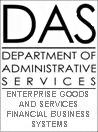 R⋆STARS Training Manual
R⋆STARS Training Manual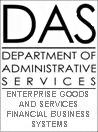 R⋆STARS Training Manual
R⋆STARS Training Manual
Chapter #11
Journal Entries
R⋆STARS defines Journal Entries as:
◾ Entries to adjust financial balances because of audit adjustments or errors in entering transactions
◾ Operating Transfers to record financial activity between agencies and/or funds
◾ Transactions that recur on a pre-defined basis, such as rent payments
R⋆STARS provides the ability to:
◾ Record high level adjustments that only affect the General Ledger Financial Table, not the other financial tables
◾ Record low level adjustments that affect all financial tables that were originally posted
◾ Redistribute revenues and expenditures to correct errors that may have occurred
◾ Reverse transactions that were in error
◾ Record periodic accruals needed for financial statements, including automatic reversals of those accruals
This chapter covers entries to adjust financial balances. The chapter titled Entering Transactions – Advanced Topics covers Transfers and Recurring Transactions.
In R⋆STARS we create journal vouchers to adjust financial balances for two reasons:
◾ To record high level adjustments typically required at year-end due to audit adjustments and accruals. These entries are recorded only in the General Ledger Financial Table.
◾ To record adjustments affecting other financial tables, normally required due to inaccurate entry of financial transactions. These transactions are normally recorded in several R⋆STARS tables.
High level adjustments have the following characteristics:
◾ Will typically only impact the balance sheet for financial reporting
◾ Will only update the General Ledger and Accounting Event tables
◾ Examples include:
◽ The reclassification of long-term liability to current liability
◽ To record write-off of uncollectible accounts receivable
◽ To record accounts receivable
◾ May be recorded using specific or generic transaction codes
Whenever possible, use a specific transaction code. However, there may be some instances where the specific transaction codes do not address the particular situation. In this case, you may elect to use a generic transaction code. With generic T-Codes, either the debit (DR-1) or credit (CR-1) field on the general ledger posting indicators on the 28A Transaction Code Decision Profile is blank.
S28A UC: 10 STATE OF OREGON 01/18/11 02:50 PM |
LINK TO: TRANSACTION CODE DECISION PROFILE PROD |
|
TRAN CODE: 432 TITLE: MOVE DEP LIAB OUT AND CASH OUT (NON-DOC) |
GENERAL LEDGER DR-1: CR-1: 0070 DR-2: CR-2: |
POSTING DR-3: CR-3: DR-4: CR-4: |
TRANS DOCD DUDT SVDT CDOC I RDOC MOD N AGCY R IDX PCA COBJ N |
EDIT AOBJ N RVRS PDT N CI N 1099 N WARR N INVC VNUM VNAM VADD |
INDS: DMETH N APN# FUND R GLA I AGL GRNT SUBG PROJ MULT G38# N |
POST SEQ: 2 REG NO: 5 WW IND: 0 D/I: D WAR CANCL TC: PYTC: FUTMY: N |
GEN- TC: DT: ACCR TC: TR TC: INTERFACE IND: 1 T |
PAY LIQ TC: PAY RED TC: CUM POST IND: Y BAL TC: 433 A/S DOC AMT: - |
A/S BT MATCH GLA DOC A/S BT MATCH GLA DOC |
DF: |
FILE AP: |
POSTING AB: |
INDS: CC: - 22 |
GP: |
PJ: |
AGY GL: 1 STATUS CODE: A |
EFF START DATE: 06291994 EFF END DATE: LAST PROC DATE: 02252010 |
Z06 RECORD SUCCESSFULLY RECALLED |
|
F1-HELP F3-DEL F5-NEXT F6-28B F9-INT F10-SAVE F11-SAVE/CLEAR ENT-INQ CLEAR-EXIT |
GL Account is blank. Requires manual entry. |
"I" indicates Manual GL Input Required |
Transaction only posts to the cash control table (reduction) | |
◾ In this example the transaction will credit the General Ledger Account 0070, Cash on Deposit with Treasury. The Profile does not list a balancing debit GL account.
◾ Notice the GLA (General Ledger Account) field has an I. This means that the General Ledger Account must either be entered or looked up by an Agency General Ledger Account when you enter the transaction.
◾ These Transaction Codes should only be used when there is not a specific transaction code that applies.
In these cases, the 28B Trans Code Description Profile defines the D31 Comptroller General Ledger Accounts that can be entered for these transactions.
S28B UC: 10 STATE OF OREGON 01/18/11 03:00 PM |
LINK TO: TRANS CODE DESCRIPTION PROFILE PROD |
|
TRANS CODE: 432 (MUST BE IN 28A TRANSACTION CODE DECISION PROFILE) |
DESCRIPTION: TO MOVE DEP LIAB AND CASH FROM ONE FUND TO ANOTHER |
THIS TC MUST BE USED WITH TC 433 AS A BAL ENTRY. |
DEP LIAB ORIGINALLY RECORDED W/TC162. THIS TC IS |
FOR USE WITHIN AGENCY OR BETWEEN AGENCIES. IF |
USED BETWEEN AGENCIES, USE U/C48. |
I/E (I=INCLUDE, E=EXCLUDE) ENTER GL ACCOUNT CODES SEPARATED WITH "-" OR ",". |
I 0507 , 1551 , |
|
I/E (I=INCLUDE, E=EXCLUDE) ENTER COMPTROLLER OBJECTS SEPARATED WITH "-" OR ",". |
|
|
ENTER UP TO 10 VALID DOC TYPES FOR THE TRANS CODE. ("%" IN #1 = ALL VALID) |
1: BT 2: BI 3: 4: 5: 6: 7: 8: 9: 10: |
ENTER UP TO 10 VALID BATCH TYPES FOR THE TRANS CODE. ("%" IN #1 = ALL VALID) |
1: G 2: 2 3: 4 4: 5 5: 6: 7 : 8: 9 : 10: |
TREAS CAT: STATUS CODE: A |
EFF START DATE: 06291994 EFF END DATE: LAST PROC DATE: 11202003 |
Z06 RECORD SUCCESSFULLY RECALLED |
|
F1-HELP F3-DEL F5-NEXT F6-28A F9-INT F10-SAVE F11-SAVE/CLEAR ENT-INQ CLEAR-EXIT |
Authorized GL Accounts for Open GL Transaction. |
In this example, we can only use two GL accounts with this Transaction Code:
◾ 0507 – Payroll Accounts Receivable
◾ 1551 – Deposit Liability without Document Financial Table Support
Lower level journal entries are required when users or subsystem interfaces record transactions with incorrect data elements, such as Index, PCA, Grant, or Agency Object, that have financial table impact.
There are two methods for correcting these transactions:
◾ Method 1 – the original incorrect transaction is reversed out and a new transaction is entered
◾ Method 2 – the transaction is transferred from one accounting classification to another
To determine if journal entries may be entered to adjust balances without reversing the original transactions, follow these guidelines:
◾ Claims payable transactions entered with the wrong fund must be reversed and re-entered at the detail transaction level
◾ Pre-encumbrance and encumbrance transactions entered with classification elements that are outside of the correct appropriation accounts must be reversed and re-entered
◾ Accounts receivable transactions entered in the Document Financial Table (billed transaction codes) with classification elements outside the correct appropriation accounts must be reversed and re-entered
Use this method when changing a small number of transactions.
Transactions may only be reversed if they are document tracked (on the Document Financial Table). This includes pre-encumbrances, encumbrances, accounts receivable, and due to/from accounts.
See chapter #6 – Entering Transactions – Advanced Topics for specific instructions on entering reversed transactions.
This method is commonly used when a relatively large number of transactions have been recorded with the same error.
In many cases it is possible to enter a single transaction to adjust balances. This is possible if all of the transactions have the same Fund, Appropriation Number, Program, Organization, Grant, Project, and Comptroller Object.
See chapter #6 for specific instructions on entering balanced transactions.
Step 01: Create a Batch Header on the 500 Batch Header Entry screen. Use Batch Type 5.
Step 02: Press F10 -SAVE. The system will display the 501 Journal Voucher Transaction Entry screen.
Notice that this screen does not have a number of the fields that we have seen on the revenue and expenditure entry screens. That is because it is designed to enter summary transactions.
S501 UC: 10 STATE OF OREGON 01/23/14 03:18 PM |
LINK TO: JOURNAL VOUCHER TRANSACTION ENTRY NOTE: N PROD |
BATCH: AGENCY 101 DATE 012314 TYPE 5 NO 333 SEQ NO 00001 MODE EDIT AND POST |
DOC DATE: EFF DATE: 011614 DUE DATE: SERV DATE: |
CUR DOC/SFX: JV100201 001 REF DOC/SFX: AGENCY: 101 |
TRANS CODE: Z05 |
INDEX: 01961 |
PCA: 21000 AY: 15 |
COMP/AGY OBJ: 6800 6800 |
AMOUNT: 00000067959.80 RVS: R FUND OVRD: |
DOC COUNT: 00001 DOC AMT: -0000067959.80 DOC AGY: 101 |
GL ACCT/AGY: 1579 |
DESCRIPTION: ORIAP DISTRIB 1/15 & TAX DED |
FUND: 1961 GRANT NO/PH: PROJ NO/PH: |
G38-TRANSFER: |
|
RTI: |
|
|
|
| F1-HELP F5-NEXT F7-DETAILS F12-HEADERS CLEAR-EXIT |
|
Step 03: As with other types of transactions, press F10 -SAVE or F11 -SAVE/CLEAR to save each transaction.
Step 04: When you are finished entering transactions, press F6 -BALANCING to balance the batch.
Step 05: If the batch balances and you have the authority, press F6 -RELEASE to release the batch.
